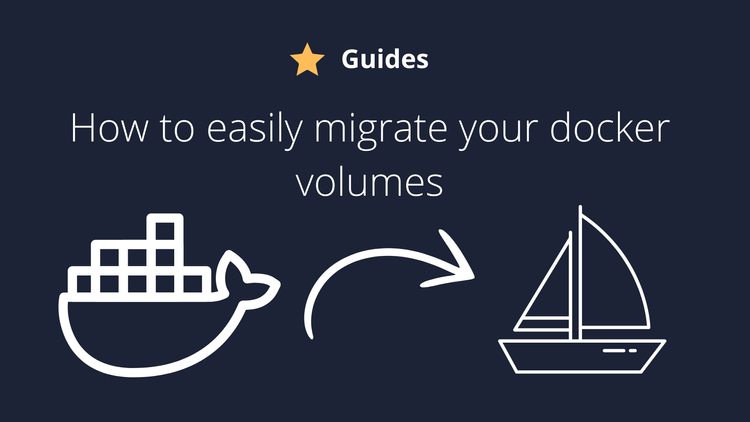Introduction
Currently, owning a smartphone is nearly essential for most people, unless you still use just physical cash, wait on queues for banks and don't user things like Uber. Unfortunately, most Android devices are not free. They collect a bunch of data about yourself and build a profile. This is not just bad for privacy, but this decreases the performance of your Phone and uses more battery overall.
The easy fix
While you can install a custom rom or root your phone, doing so will break your warranty and it is far more complicated than the this method. We will use a software called Universal Android Debloater and run it at our phones.
1- USB debugging
First thing, we need to enable USB debugging. As the process is different for each phone, you will have to figure this out on your own. It isn't hard really, you can follow this guide for example.
2- Checking if your phone is compatible
This software supports most smartphone companies, but be sure to check it on their github. Here is a screenshot of what is currently supported (may be outdated, so check on github):
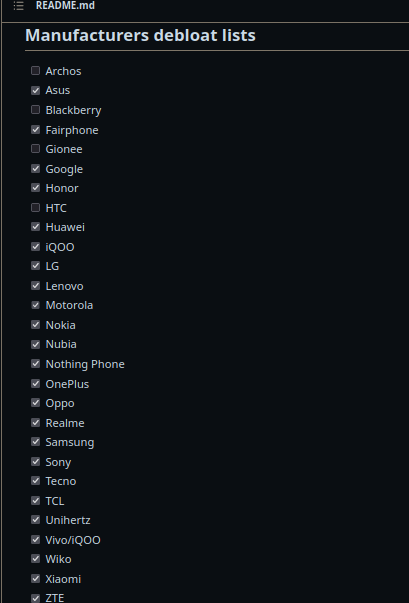
3- Removing accounts and creating a backup
Before you start here, make sure to backup everything that is important for you. Export any app data that you can't lose and make sure to save contacts, photos, videos, etc. This process is mostly safe, but we are never too safe. The next thing you need to do is to remove the associated accounts. Search for "accounts" on your phone settings and remove the accounts:
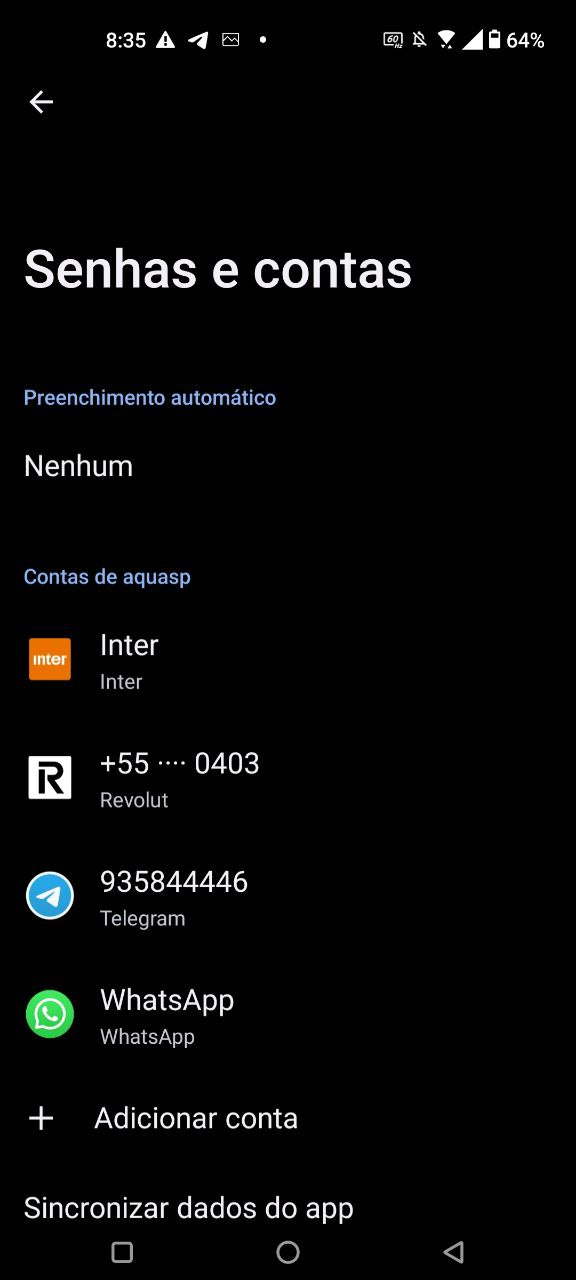
This is just to be extra safe. I'do recommend removing accounts specially form Google and your Smartphone company (e.g Asus).
4- ADB on your system
Linux
If you are a linux user, just search for android tools and install it on your package manager.
Mac
For MAC, you will need HomeBrew and then
brew install android-platform-tools
Windows
For Windows, you can download the Android tools HERE and then add it to your path using THIS WAY. Finally, you can setup your Devices Drivers(this is usually not necessary since Windows 10)
Removing the damn bloat
Finally, to remove the bloat, connect your smartphone at your PC. On your phone, make sure to allow USB debugging when prompted for. Finally, go HERE and download the latest version for your system:
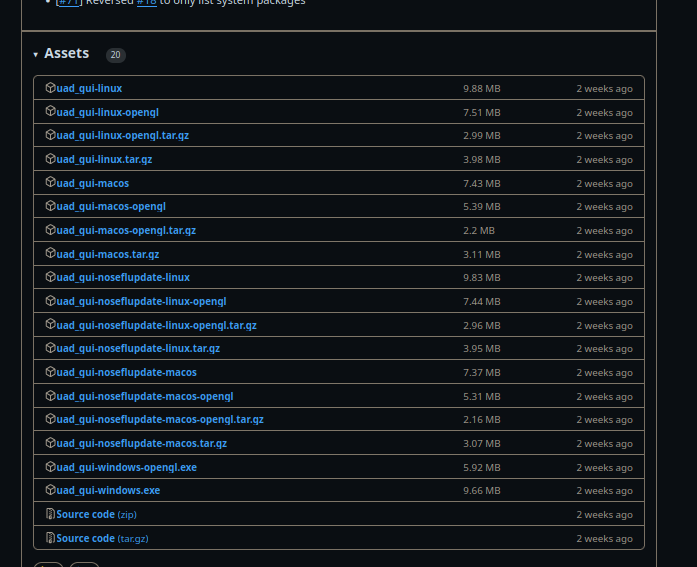
Once that is completed, you can open the software and you will see the following:
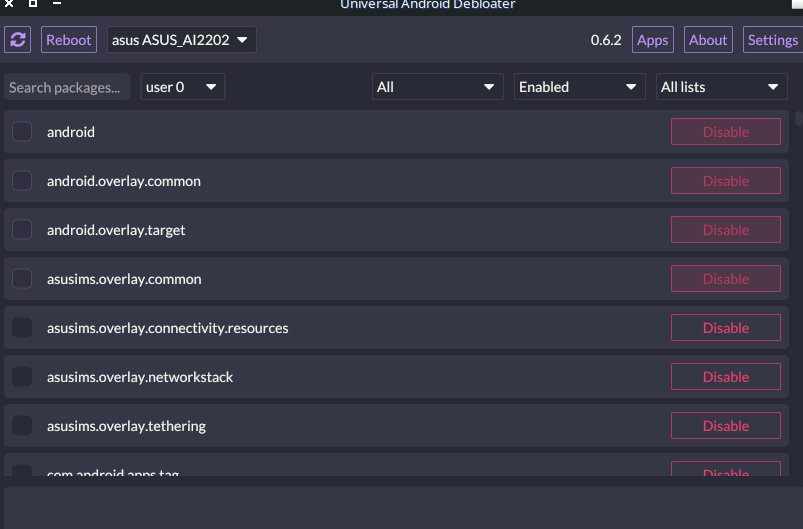
Make sure to select "RECOMMENDED" here:
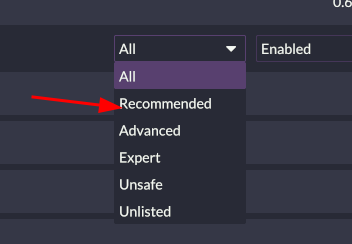
Now, I recommend you to change the mode to "Disable" instead of uninstall. To do so, go to settings and select this box:
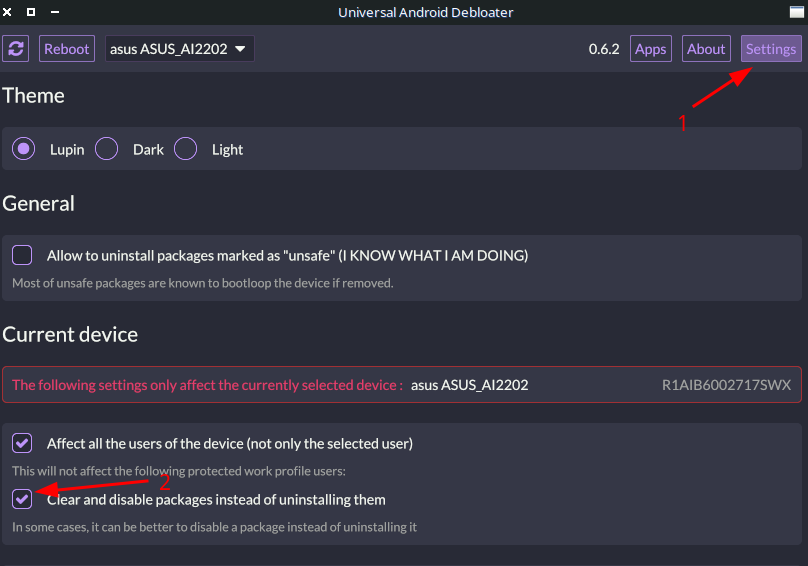
After that, you can select all and click on "Apps" again and proceed to "Select All" -> "Review Selection":
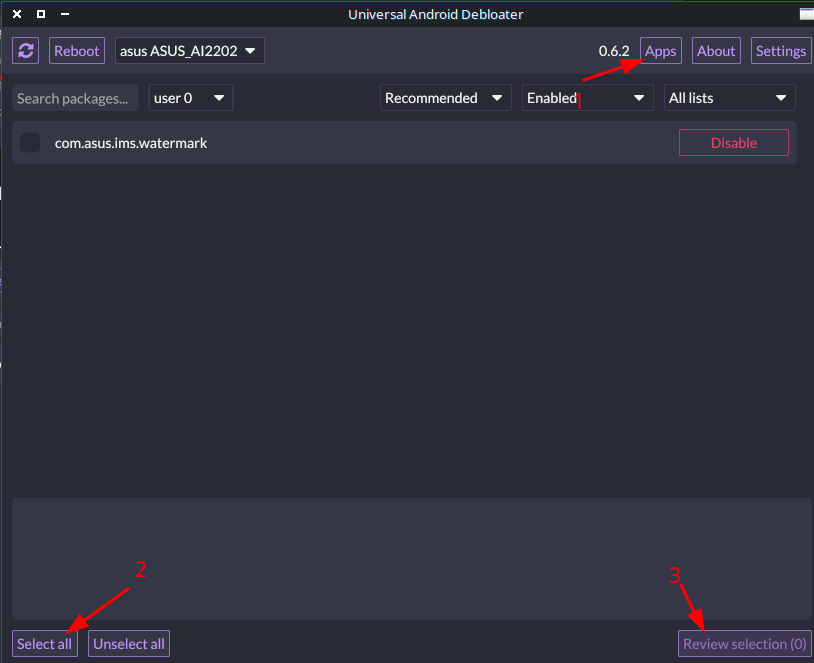
Please, make sure that you are doing it only with the recommend apps. Doing it with "Advanced" or "Expert" is risky and may break your phone.
You can now click here:
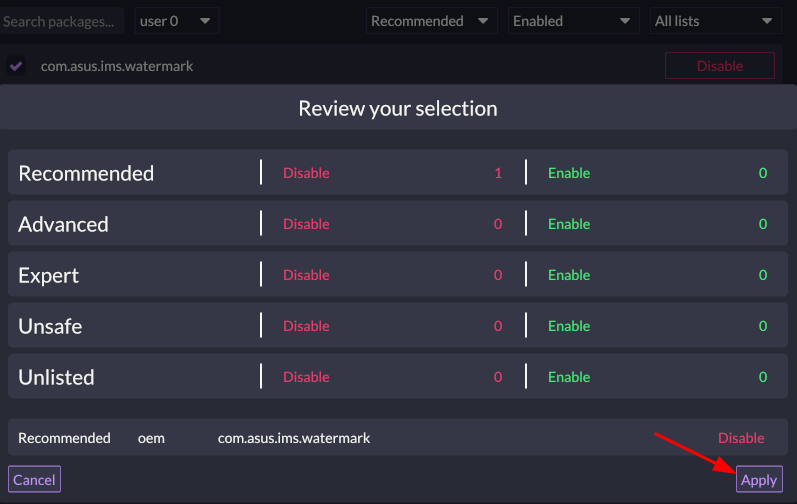
And you are done. I'do recommend restarting your phone now, but it should be faster and snappier. Battery should increase a little bit.
Dangerous but more private
If you want to do something more "Dangerous" you can disable Google Play services. Doing so, will kill most of your app notifications, but it will definitely privacy. Some apps may not work as well without Play services. The good news is that you can use F-droid apps that don't require it and even enable Play services again if you need it. If you want to proceed and disable, disable ONLY this package under "Expert" mode:

Conclusion
That is it! I hope this post gave your some hope to improve your Android phone as you wish.
If you enjoyed this article, you can share it with your friends or subscribe to The Self Hosting Art. Thank you for reading :)
You can also help with XMR(Monero):
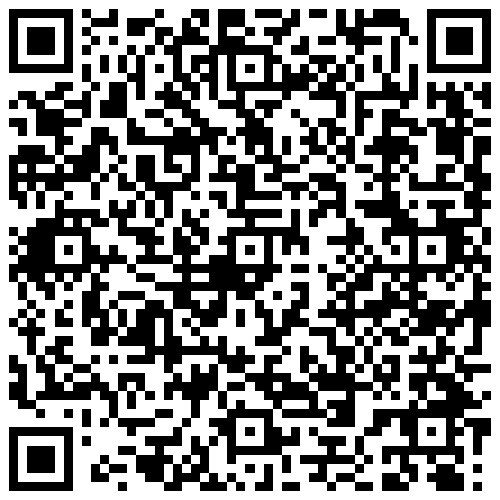
8AWKRGyqQ6fdaLwGVAdVTbEP6ZttSXwcYWQWy7gnq6zceTngtJgaAr82Hxr2FY5bkCUJVerccH9XNFX1qWnZxuGYTU5bJ34