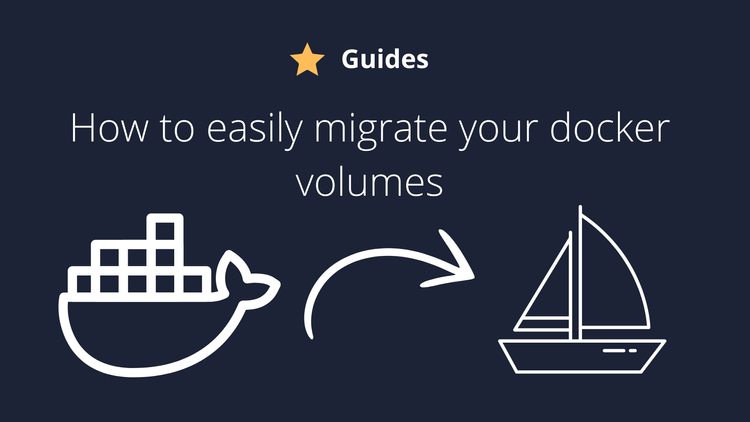Introduction
You probably noticed that that as the days go by, your cell phone, which used to have a very long battery life, now only has an average battery.
I recently bought a new cell phone and noticed something very interesting. I left it turned on with the wifi on, logged into my google account and didn't change any of the default settings.
I carried on using my old phone and noticed that this new phone was using a ridiculously low amount of power. Three days had passed and the phone had used around 5% of its battery. It could easily have been idle for 2 weeks.
So I wondered. Why does the phone change so much after installing apps? I'm not even talking about usage. Just leaving the phone idle on standby like my new phone barely lasts two days unplugged.
I've tried a lot of different things that are supposed to help, like disabling bloat apps, using the screen at 60hz, using the lowest bright. All those things helps, but not that much.
After testing for a few days, I finally found something interesting: Apps are constantly sending background usage. No matter if you try to disable notifications or change settings, they will most likely send data in the background, even if you set them as "restricted" or used "deep sleep" from Samsumg.
The great news is: For most people, there is a easy and convenient fix: Freezing apps. It works no matter if you have root or no, I'll show you step-by-step how you can set an really cool app that does the heavy job for you! The secret app is...
Ice Box!. This simple app allows you to freeze(disable) almost any app in your smartphone. To use this app, you will need either root or Shizuku. Since most users won't have root, I'll show you how to setup Shizuku.
Installing Shizuku and using it
To get started, download and install Shizuku. After that is done, you will need to enable "Development options" at your phone. On my phone(Asus), to enable it you need to go into Settings -> About Phone -> Software information -> Build Number. After finding Build number, click on it several times unless you get a notification that you are a developer.
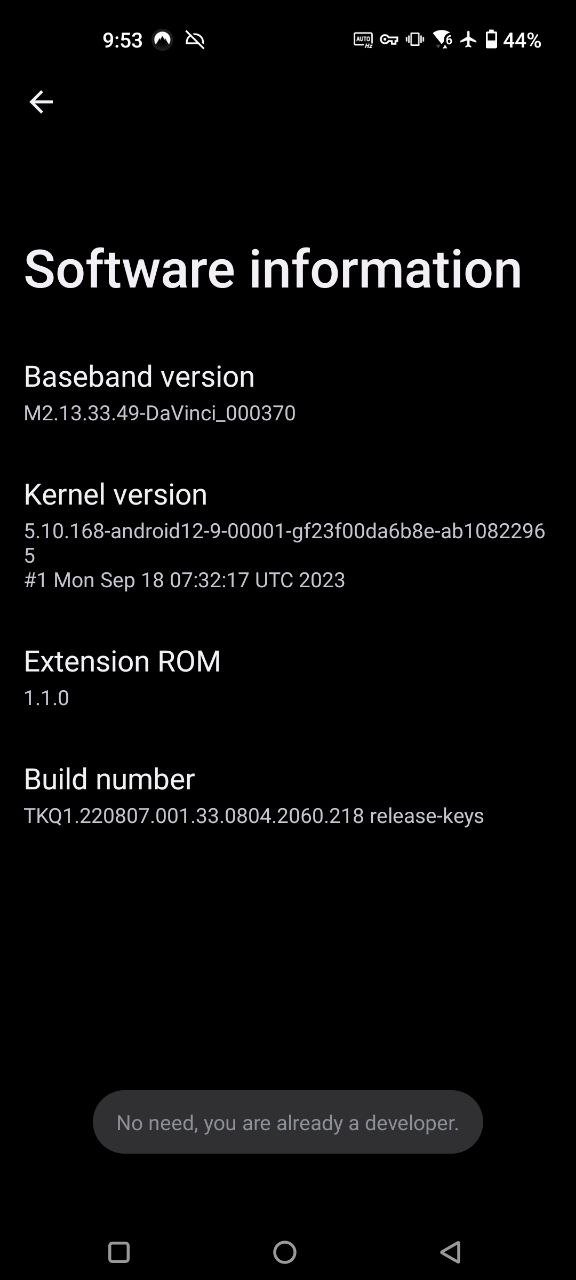
Now, inside the "Shizuku" app, click on Pairing and then click on Developer Options. Inside the developer options, enable BOTH Usb debugging and Wireless debugging:
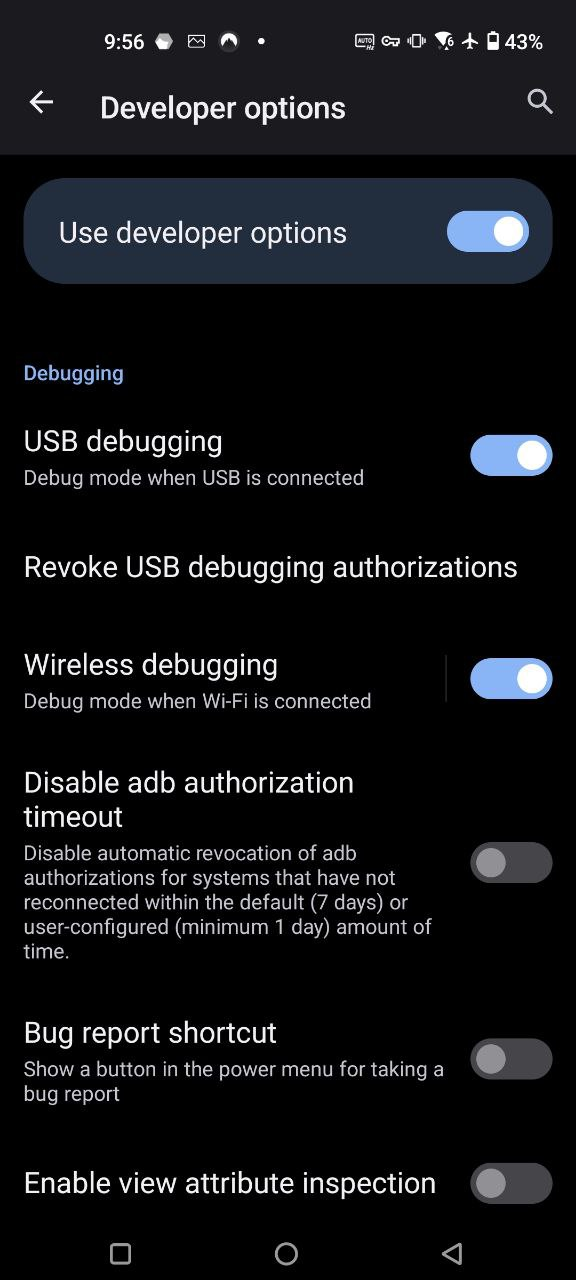
Now, inside Wireless Debugging, click on "Pair device with code" and then input the code on the notification that will pop up:
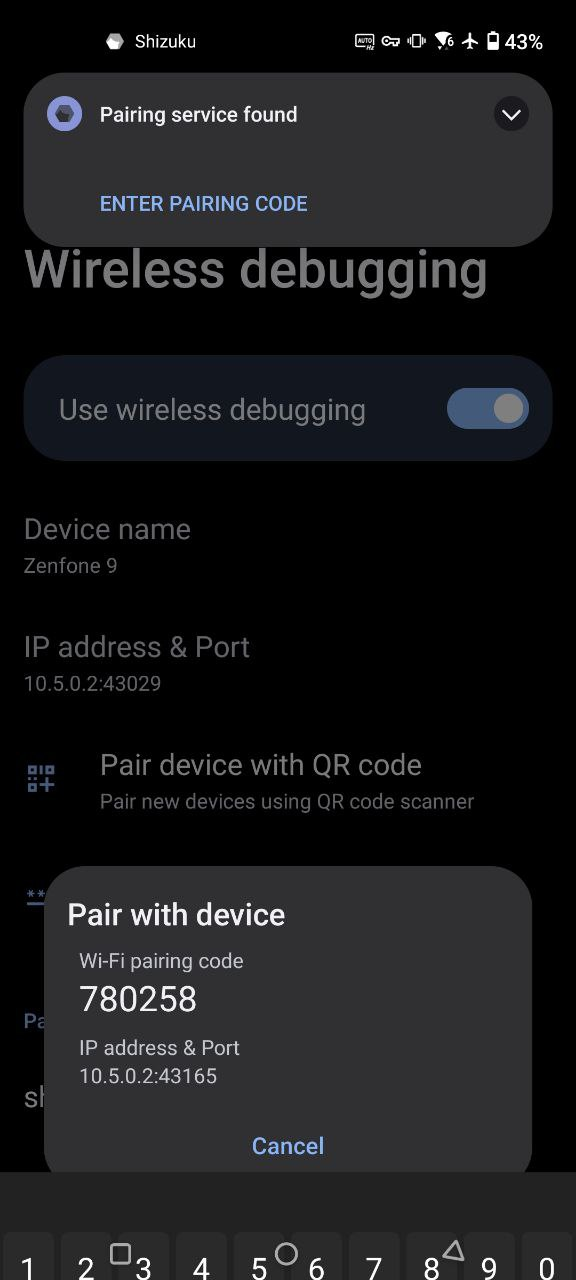
Once that is done, you can go back to the app and then choose "Start":
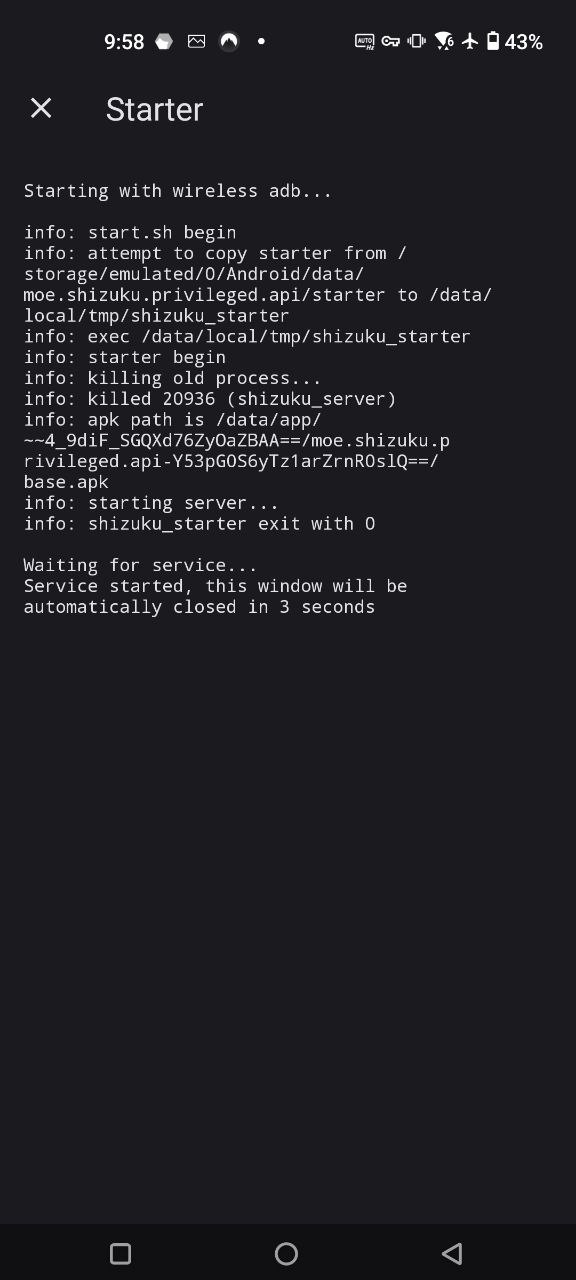
Now you are all set about Shizuku.
You may be wondering why I recommended both Usb Debbuging and Wireless Debugging instead of just Wireless Debugging. Well, if you turn on just Wireless Debugging, as soon as you switch your Wifi OFF, your Shizuku will lose conneciton. With Usb Debugging also ON, you can turn off and On Wifi all the time without worrying. Shizuku will keep running to allow you super permissions on Ice Box.
Just as a note, you will need to do the Wireless Pairing every time you reboot your phone. It shouldn't be a big deal unless you reboot it too often.
Configuring Ice box
After having Shizuku running, you can open the app and choose Shizuku. Click on "Grant" permissions and the app will be all set.
Once you are inside the app, you can finally freeze any app. You can just check the box for the apps that you don't need to be running in the background. It's also very easy to use a frozen app as soon as you need it, so don't hold back on freezing apps:
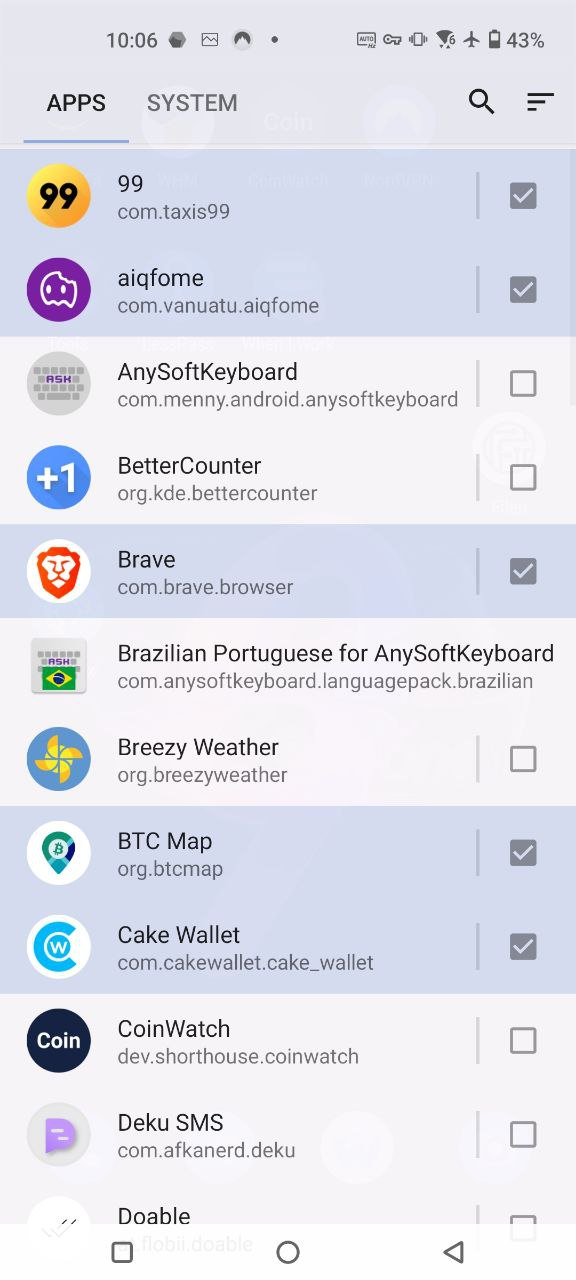
In the free version of the apps, you can only freeze 10 apps. The upgrade is really cheap and 100% worth it in my opinion.
How to access frozen apps
First thing I recommend, set a shortcut for Icebox in the home page. After that, when you click Ice Box you can just click on the desired app and this box will open:
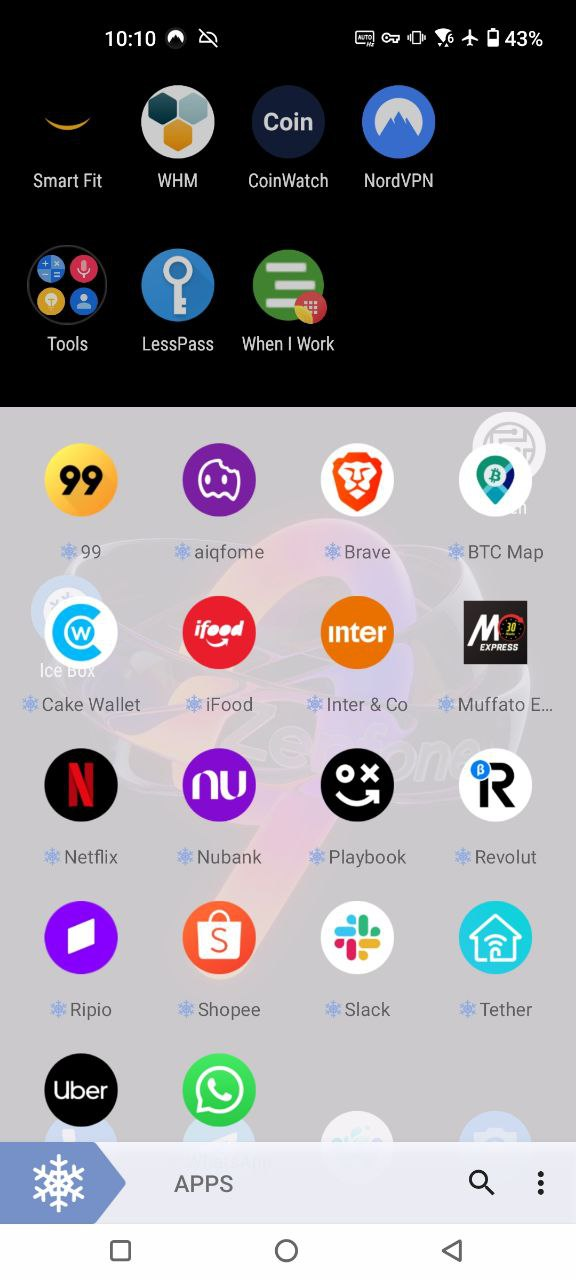
So if you need Whatsapp, just click on it and it will open. By default, any app that you use will be frozen again 10 seconds after you turn off the screen. You can change this behavior to what suits you better:
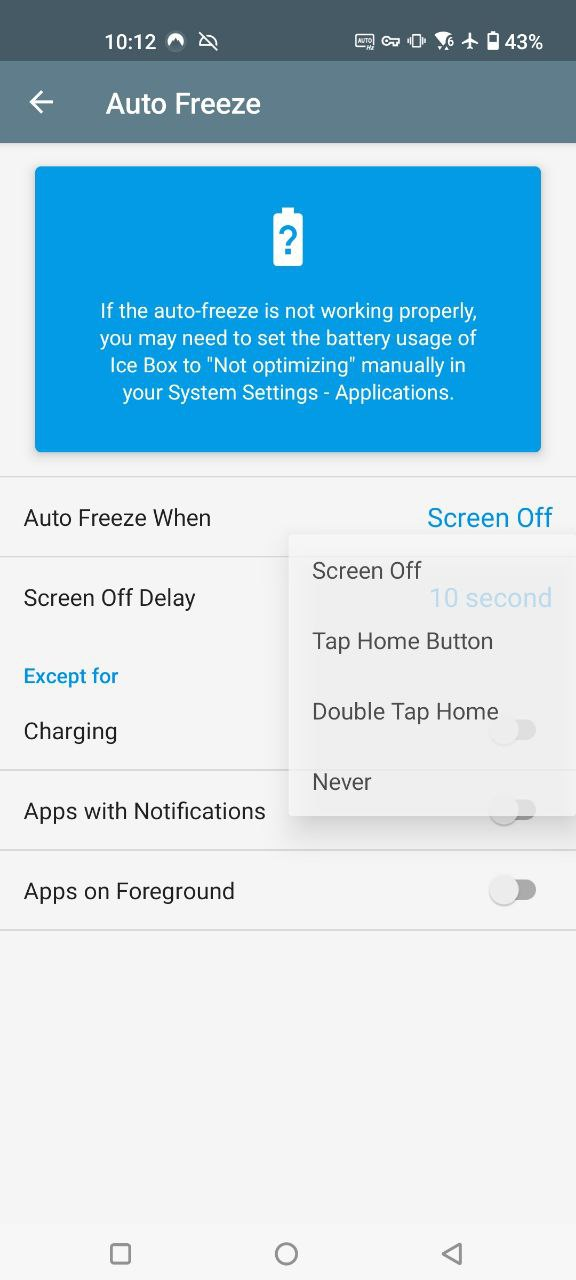
For example, I'm freezing "Playbook" because I just need it in the gym. In the gym however, I often turn the screen off, so it isn't suitable to have that app frozen while I train. My solution for it is to choose the "Tap home button" option, so during my workout I can turn the screen off without worrying about the app being killed and frozen. You can also choose "never" and manually freeze on the app when you are done.
Extra options
To make your life easier, you can create shortcuts of the frozen apps and shortcuts to unfreeze all and freeze all. Unfreezing everything is useful to update apps, because you will be unable to update any app that is frozen.
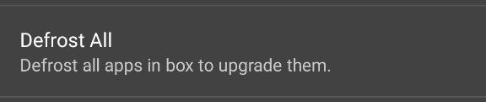
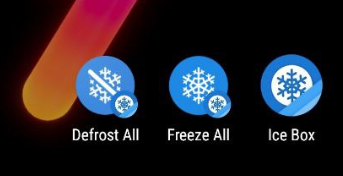
Conclusion
IceBox will make you feel like your phone has a AWESOME battery. Really, it is making a huge difference already and I didn't even add the other apps that I want to freeze. Uber is a example of app that I can't uninstall but I hate it sucking battery all the time. Freezing is the solution, it allows me to quickly use it when I need and it won't steal my data and battery when I don't want it.
You can pair it with the traditional battery tips like lowering the screen bright, disabling automatic sync and using the screen at 60hz to get a even more amazing battery life. That is it!
If you enjoyed this article, you can share it with your friends or subscribe to The Self Hosting Art. Thank you for reading :)
You can also help with XMR(Monero):
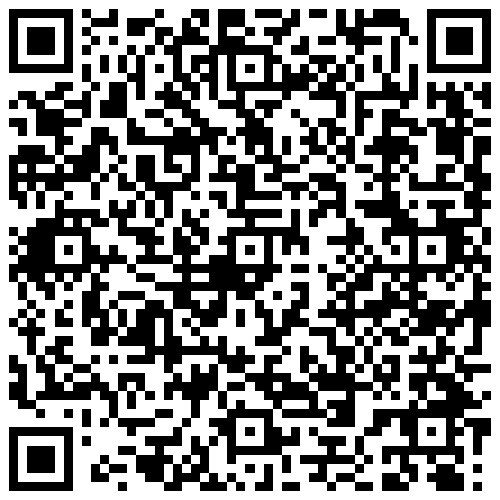
8AWKRGyqQ6fdaLwGVAdVTbEP6ZttSXwcYWQWy7gnq6zceTngtJgaAr82Hxr2FY5bkCUJVerccH9XNFX1qWnZxuGYTU5bJ34